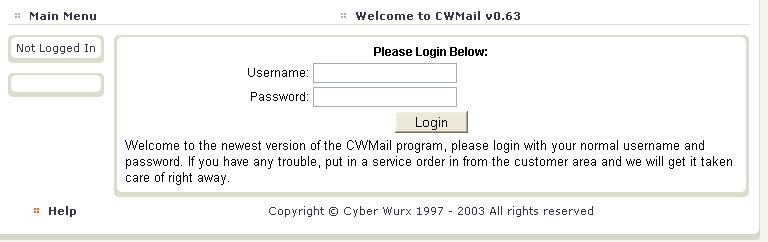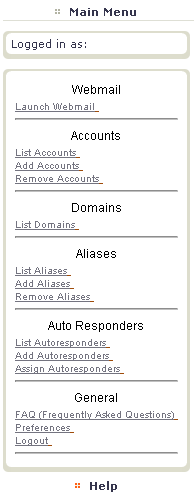Navigating cwMail
From CyberWurx Customer Wiki
Contents |
The Odds and Ends of cwMail
This will show you the different features and areas of cwMail.
The cwmail login page can be found at http://cwmail.cyberwurx.com/
Logging On
Figure 1.1 shows the login interface. You would use your ftp account's user and pass to log in.
- If your ftp user and pass does not work please contact support via the customer center to reset the login and password.
The cwMail Main Screen
Figure 1.2 shows the main menu with different navigation options broken down below.
Main Menu Broken Down
Logged in as
- This will display your current logged in username
Webmail -> Launch Webmail
- This will launch the webmail for your usename listed above
Accounts -> List Accounts
- This will list the current accounts you have under the master account. (This will only show up if it is a master account)
Accounts -> Add Accounts
- This will add a new account it can be one of the following, pop email or an email forward. (This will only show up if it is a master account)
Accounts -> Remove Accounts
- This will remove accounts. (This will only show up if it is a master account)
Domains -> List Domains
- This will list the domains under your account.
*Email Alias is another word for addresses *email@domain.com is an email alias, george@helloworld.com is an email alias, etc...
Aliases -> List Aliases
- This will list the email@domain.com aliases you have under this pop account and which user/alias it is forwarded to.
Aliases -> Add Aliases
- This will allow you to add an email alias.
Aliases -> Remove Aliases
- This will let you remove aliases tied to the account.
Auto Responders -> List Autoresponders
- This will list the current autoresponders you have.
Auto Responders -> Add Autoresponders
- This will let you create an autoresponder email message.
Auto Responders -> Assign Autoresponders
- Allows you to assign one of your auto responder to an account.
General -> FAQ (Frequently Asked Questions)
- Shows you items frequently used and howtos regarding them.
General -> Prefrences
- You can change your cwmail theme here.
General -> Logout
- Closes your session and returns you to the login screen